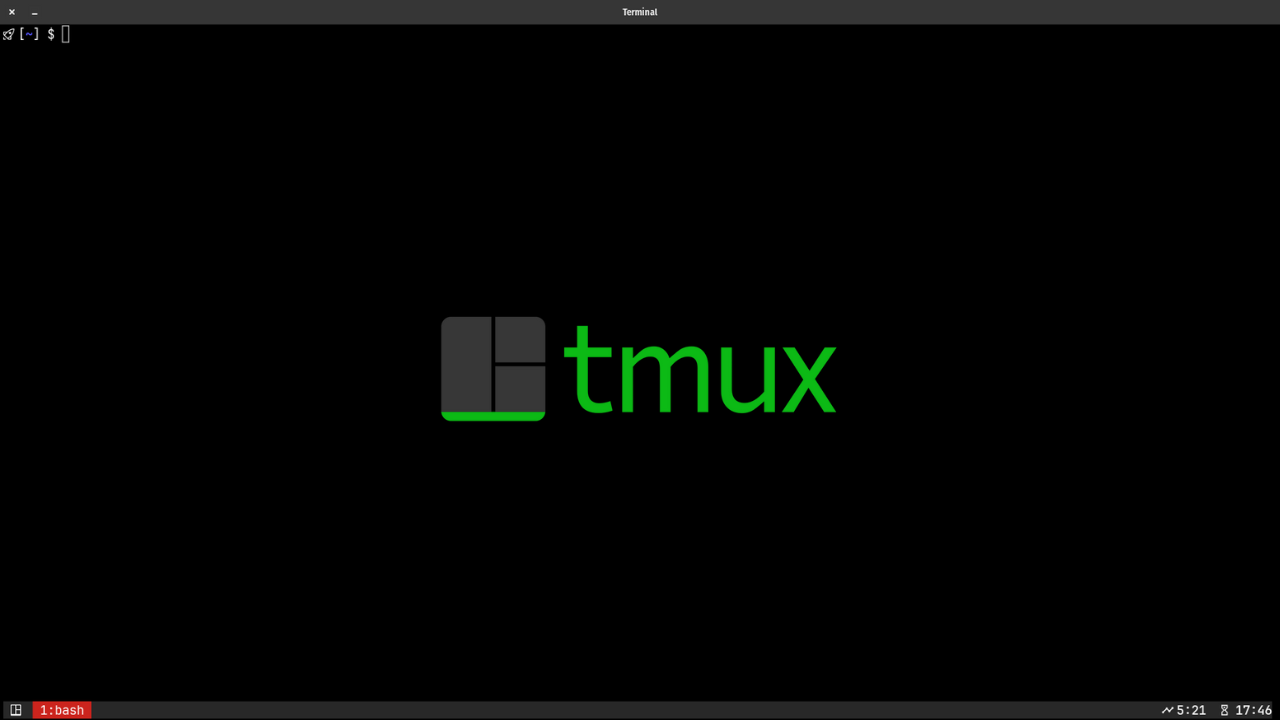
After years of using emulators like powershell and iterm, which spoils us with the ability to create windows and panes using the GUI, I had never learnt to appreciate what a cli tool like a terminal multiplexer could do!
It was this weekend when I dabbled across this tool called tmux and attempted to learn it while creating my own workflow, and trust me boy when I say it was worth it, I mean it.
In this blog I attempt to share my learnings about tmux and how to use it in the simplest way possible!
So, starting right out, why do we need a terminal multiplexer? Imagine a hectic day at work, a k8s cluster is having an issue nobody can diagnose and you need to debug every node in the cluster… you need to ssh into every node and run a bunch of diagnostic commands simultaneously, while viewing the logs of all the nodes at the same time! sounds like quite a task huh!
The manual way — use an emulator of your choice and split it into windows or panes and arrange it in your desktop.. good choice! but what if it was a remote server you had to do it? with no GUI it would be a pain in the ass!
Enter tmux, which is a cli tool, that lets you create sessions, windows and panes, all using simple commands! Let’s learn them one by one.
Install tmux
sudo apt-get install tmux
brew install tmux
Configuring tmux
tmux needs very little config, however I would suggest to not change the default commands for tmux! but ofcourse some things can be customized, for example my tmux config is as below (can be found in ~/.tmux.conf)
set-option -g history-limit 25000
set -g mouse on
# for neovim
set -sg escape-time 10
# vi for copy mode
setw -g mode-keys vi
# status bar
set -g status-right "#(pomo)"
set -g status-style "fg=#665c54"
set -g status-left-style "fg=#928374"
set -g status-bg default
set -g status-position top
set -g status-interval 1
set -g status-left ""
# count the panes from 1
set -g base-index 1
setw -g pane-base-index 1
# reload configuration
bind-key -r r source-file ~/.tmux.conf
# term colors, these are the correct ones according to neovim checkhealth
set-option -g default-terminal "screen-256color"
Concept of Window, Session and Panes
- A session is the top-level container that persists even when you’re not actively viewing it.
- A window is a “tab” within a session, providing a distinct workspace.
- A pane is a subdivision of a window, where you run your actual commands.
Concept of prefix
The tmux server listens to a specific prefix command before listening to any tmux command, as it needs to distinguish them from the usual cli commands.
The way tmux works is:
ctrl + b <tmux-command> # prefix command followed by any tmux command
sessions
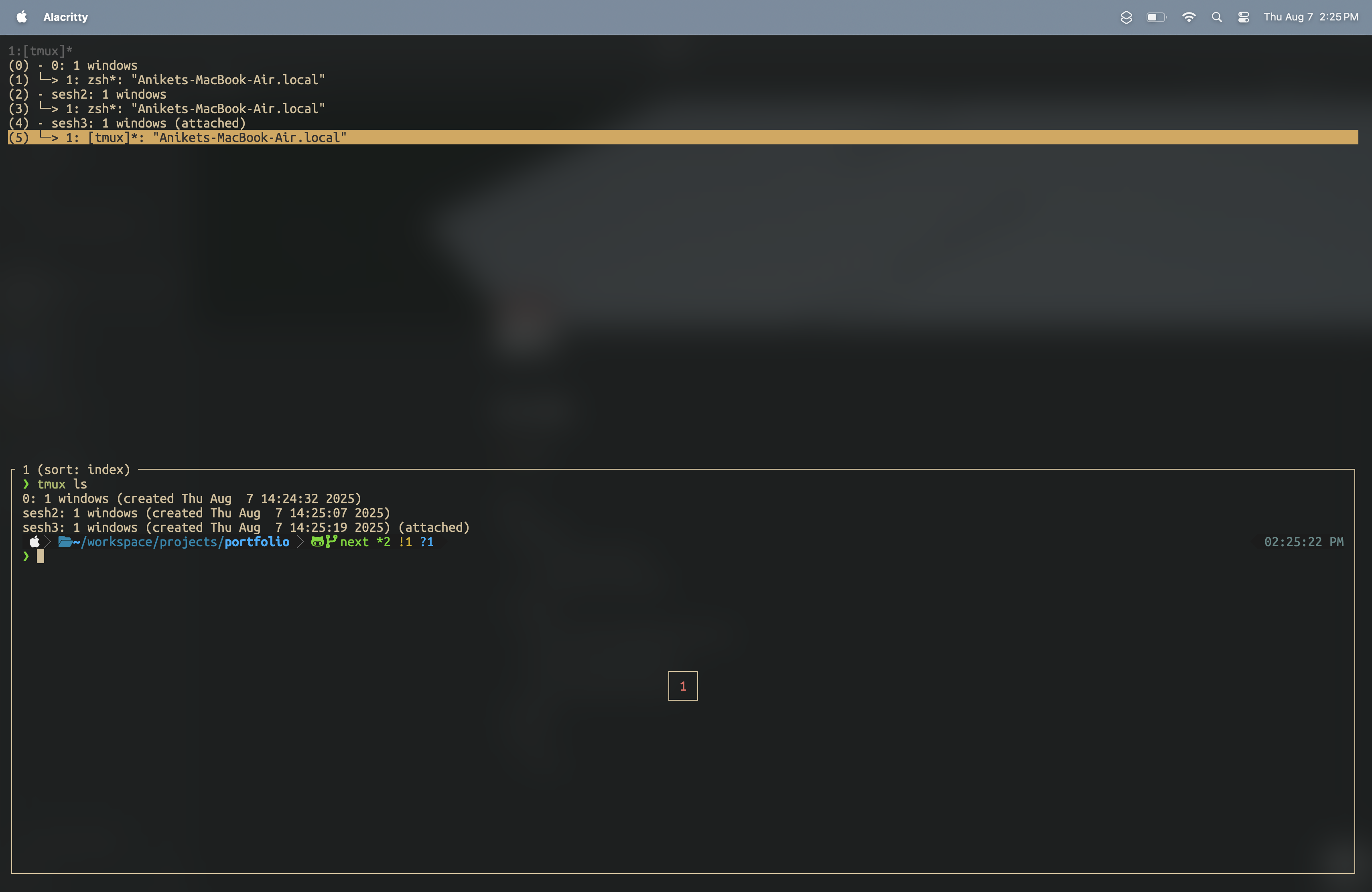
# if no sessions exist in the beginning, create using tmux command
tmux
# to create a new session use
tmux new-session -s <session-name>
# detach from a session
ctrl + b + d # prefix + detach
# attach to a session
tmux attach-session -t <session_name/session_number>
# or the way I do this is use the navigation command
ctrl + b + w
# this opens a navigation pane where all the sessions and
# their windows and panes are listed, use the arrow key to simply navigate
# and press enter to enter the session, window or pane!
# list all session
tmux ls
# kill a session
tmux kill-session -t <session_name/session_number>
The image above shows how the sessions look like in tmux, you can see the session name, the number of windows and panes in each session, and the current working directory of each session.
windows
A window is created inside a session, and even if you detach a session, its windows and panes will be preserved in the tmux server, so you can attach to an old session anytime and expect to start working from where you left!
# create a window
ctrl + b + c
# go to a specific window
ctrl + b + <window-number>
# rename the current window
ctrl + b + ,
# close the current window
ctrl + b + &
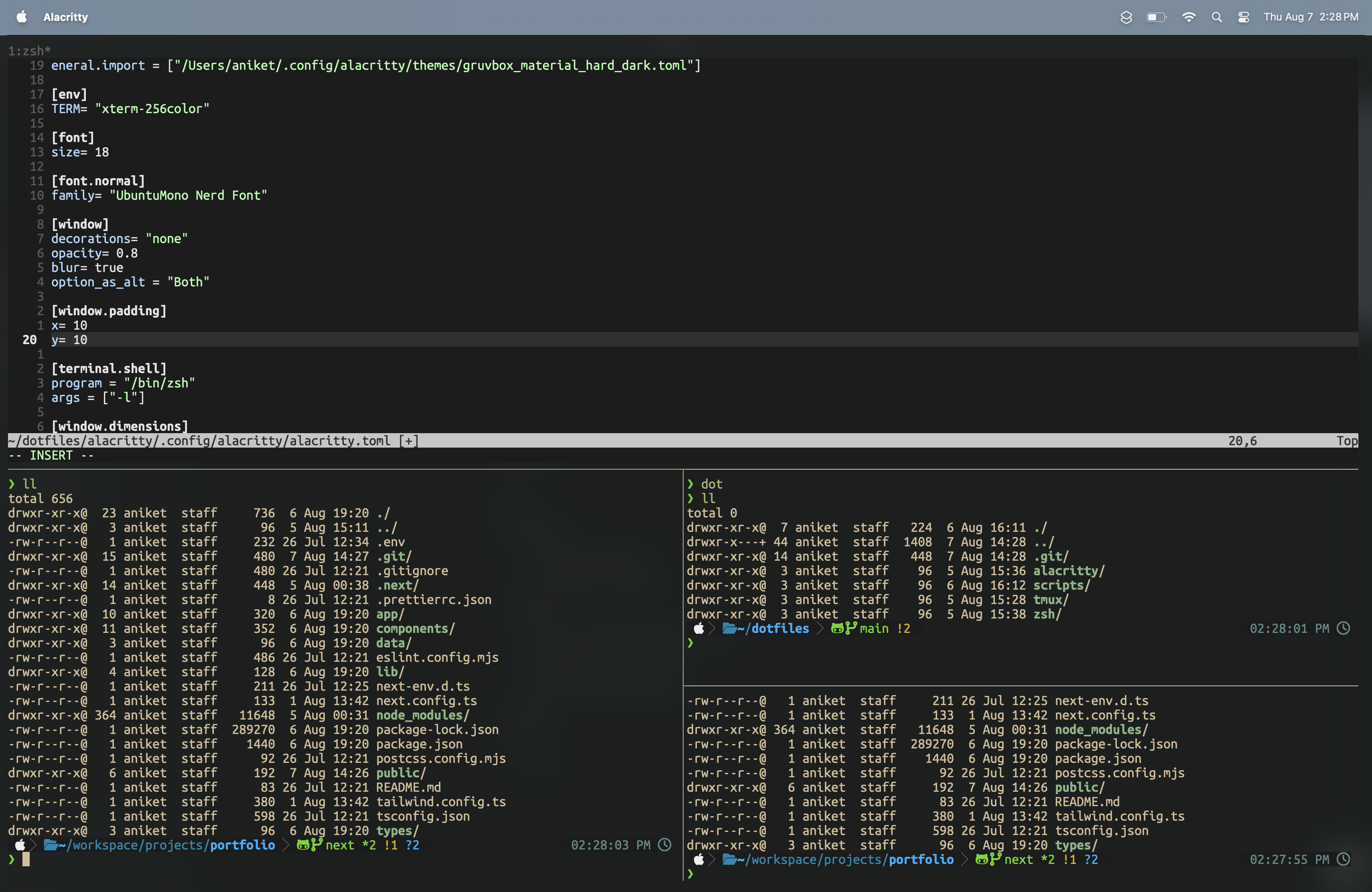
This is how a window looks and you can create partitions in a window called panes!
panes
# split a pane vertically
ctrl + b + %
# split a pane horizontally
ctrl + b + opening quotes
# navigate between panes
ctrl + b + # (left arrow, right arrow, up arrow, and down arrow)
# resizing panes
ctrl + b + ctrl + arrow key #(in the direction to resize the pane)
# close the current pane
exit
ctrl + b + x
# zoom into a specific pane
ctrl + b + z
That’s all the fundamentals of tmux that I have been using lately and it had definitely improved my speed and productivity, I am sure there are a lot more stuff we can do with tmux, and I will keep adding to this blog as I learn more!
~aniket